Request and Grant Access
- Getting Started
Request and Grant Access
Here you will learn about:
- How to grant access to the project from administration panel
- How to apply for access to a project
- Grant access to a project.
Request and Grant Access
Grant access to the project from Administration panel
Note: To manage project users from the Administration panel, you must have the suittest Module or Enterprise Version. If you only have the Free version, check the articles below.
- In Administration panel > Users section, select the edit icon on the user that you want to grant access:

- In the Associated Projects section, check in the project where you want grant access to the user:
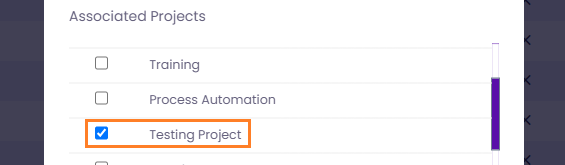
Request access to a project
Note: This option is only available in the Free User Version. If you want to manage the user access in an Enterprise or Module suittest Version, you only have to do it from the Administration panel.
- You must have created a project with the first user.
- After you have the new user created, Login with the new user in the environment.
- Fill the project code field (with the code of the project you want to have access). Select Request Access button:

- A notification will appear (at the top right) stating that the application to the project has been made:

Grant access to project
Note: This option is only available in the Free User Version. If you want to manage the user access in an Enterprise or Module suittest Version, you only have to do it from the Administration panel.
The user owner of the project must accept the access to the project.
- Access to the Project settings section > in Pending Users Panel will appear the user pending request to the project. Approve it just by clicking on the icon:

-More content to read: Create an automated test or Debug and Record Mode